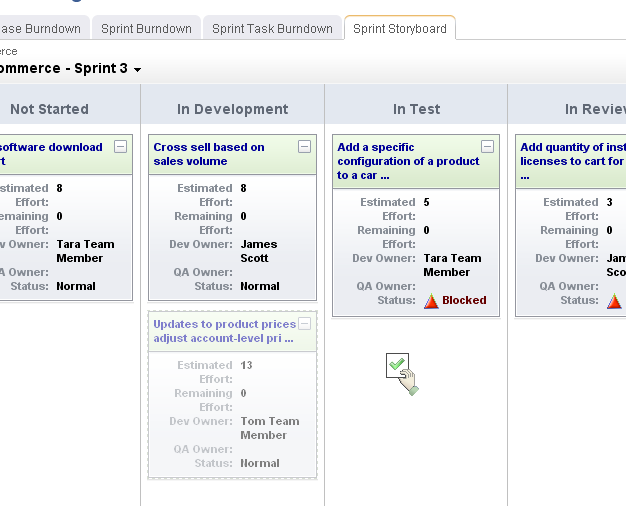A storyboard (or card wall) can be used to help track the work item status during a sprint. For example, a storyboard could have the following phases:
- Not Started A work item that is ready to be worked on by a team member.
- In Development A work item that is being worked on by a team member.
- In Testing A work item that is ready to be tested by a team member.
- Testing A work item that is being tested by a team member.
- Ready for Review A work item that is considered done by the team, but is not yet approved by the product owner.
- Accepted A work item that is accepted by the product owner and is considered complete.
While working in a storyboard, you can drag any work item from one column to another. Click the plus symbol to view quick details, such as name, work (estimated and remaining), and status. Click the name of any story to view its details, such as its name, description, acceptance criteria, work (estimated and remaining), status, priority, owners (development, test, and product), notes, and so on.
Serena Agile includes two out-of-the-box storyboards, one for use by product owners as part of their planning activities, and one for use by teams as part of their sprint activities.
- Product Owner Storyboard This storyboard has phases for New, Elaborating, Pre-Planning, and Sprint Ready.
- Sprint Storyboard This storyboard has phases for Not Started, In Development, In Test, In Review, and Accepted.