Overview
- A separate test application server, not in the production environment
- A separate test database, not in the production database
- Backup the database
- Backup the application server
- Prepare a plan for restoring the database and application server from these backups
For more information about deployment see the deployment guide, found here: http://help.serena.com/downloads/project_portfolio_management_2009_r1_deployment_guide.pdf.
If you need additional assistance, use the Serena Support webpage to find the appropriate phone number. You can also send e-mail to support@serena.com, and a representative will reply as soon as possible to help answer your questions.
What's New
The following features and activities are new in Project Portfolio Management 2009 R1:
New Simplified Navigation and User Interface
The new Serena PPM has an updated user interface and layout that focuses on activity-based navigation. The new tabular interface makes it easier to find what you want and reduces the number of clicks it takes to get there. Interface styling has also been updated to a simpler, cleaner look and feel.
Project Gantt, WBS, Charts and more!
Serena PPM now features a best-in-class, interactive Gantt view that gives you full control of project schedules and work. Multiple baselines can now be used to track variance on projects or selected portions of projects. WBS, Network, Resource Usage charts and other views are also available, along with a histogram split-screen that makes resource leveling a snap.
Best-In-Class Project Scheduling
At the heart of the new Serena PPM is a powerful scheduling engine that automatically adjusts task plans based on actual data flowing in from timesheets. Scheduling and control features include task types, a full range of task dependencies, constraints with lead and lag times, milestone mapping, multiple baselines, a critical path that displays in red, and down-to-the-hour task assignments.
MS Project & OpenProj Compatability
Do you currently use Microsoft Project? No problem! Serena PPM allows you to directly import Microsoft Project and OpenProj files. Importing is easy and allows you to map resources from your file to resources in Serena PPM. And if importing isn't enough, use our Connector to quickly synchronize Microsoft Project files with projects in Serena PPM.
Reporting & Charting Enhancements
Serena PPM allows users to create ad-hoc reports and charts on both project and portfolio-level objects. Our ad-hoc reporting capability will continue to improve dramatically, but the stage has been set for flexible, ultra-customizable work-item reports and charts.
Guidance Home Page
To help drive user adoption, we've prepared a Product Guidance Page (as a homepage) which allows users to quickly see what processes Serena PPM supports and how they work. Drilling into each topic of the Product Guidance Page allows users to learn more about an activity, view video tutorials, or be taken to the product area where that activity takes place. To add the Guidance Page to your home module, click on Your Name on the top menu, select Settings, then move the Guidance Page to right side of the dialogue box.
Feature Updates
The following features and activities are new or modified in Task Plan view:
Task Plan User Interface (UI)
The new task plan UI has been streamlined to improve usability while maintaining the power and functionality of a Microsoft Project-equivalent solution. The new UI is built to be intuitive; Microsoft Project users will be able to use it immediately wtih little or no guidance.
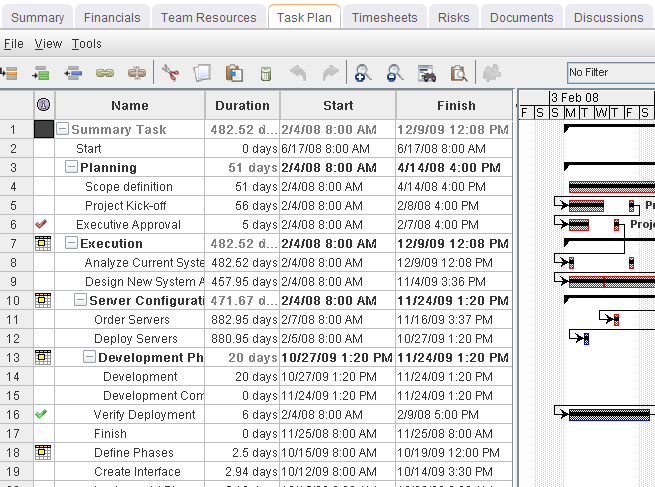
Marking Tasks Complete
| Icon | Description |
|---|---|
The task is complete based on the % complete reaching 100% (the timesheet closed icon would not be used in conjunction with this icon). |
|
The task has been marked complete in the timesheet by the assignee, even though it is not 100% complete, and the planned work hours have not been completed. |
|
The task is complete based on hours worked, but has not been marked complete on the timesheet (so additional work may be needed). |
|
The timesheet has been locked and any remaining work is truncated and the % complete is set to 100%. This is similar to the old 'PM Complete'. |
Baselines
Project Portfolio Management 2009 R1 now supports capturing up to 11 task plan baselines much like Microsoft Project. Project managers can baseline the entire task plan or just a selected subset of the task plan. Also, they can compare one or many baselines to their current task plan in the Gantt view. Upon upgrading to 2009 R1, a baseline will automatically be generated for each project as it is opened. Old task baseline dimension data for existing projects will be maintained for reporting purposes but will not be available for comparison purposes to the current task plan in the Gantt view.
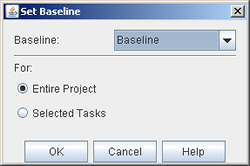
Resource Substitution
Named and generic resource substitution will continue to function largely as it has in previous versions of Project Portfolio Management 2009 R1 (known as Project Portfolio Management 2009 R1). The ability to substitute resources is now also available through the Task Plan view for an entire project or a subset of tasks within a project.
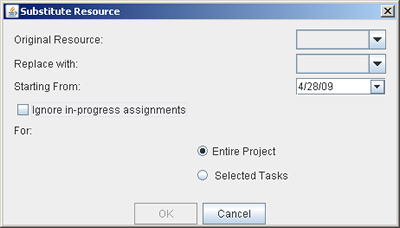
URL Link Custom Attributes
You can now create a custom field that presents live URL links, as shown below.
Canned Report: Tasks and Assignments By Resource By Investment
This canned report has been changed to always show the task plan vs. actual data given the fact that we no longer support capturing dimension-based baselines of the task plan. We now support full Microsoft Project-like task plan baselining. Reporting on task baseline dimension data will still be available.
Creating a Project from a Template with a Task Plan
The location for setting a project's start date has been moved into the task plan (and from the dialog box that is used to create the project from a template). After the new project has been created from the template you can now set the project start date from the task plan view much like Microsoft Project and have the project plan adjust based on the new project start date. This will be more familiar to Microsoft Project users and we now warn when the initial task start date is set to earlier than the project start date.
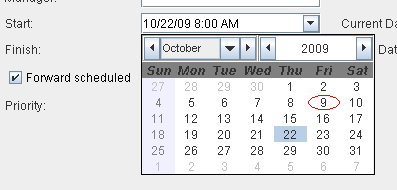
Calendars
Project Portfolio Management 2009 R1 now has start times for resource and company calendars, since the new Task Plan view allows project managers to schedule to the hour, and not just to the day. No real transition here, as the default start time will be 8:00am, which should work for most organizations. However, if an organization wants to change that start time on an individual user or company-wide basis, it's easy to do.
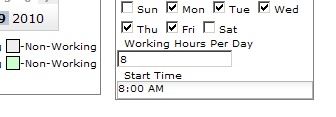
Auto-Locking (Check Out)
A task plan is automatically locked when you edit it. It is automatically unlocked when you publish it or revert to the last published version. The terminology describing the actions that a project manager can take has changed with respect to editing and saving a task plan. The "Save" action means that a project manager wants to save changes but doesn't want others to see those changes; in this case, the project manager will maintain a lock on the task plan. When a project manager performs a "Publish" action, the task plan is checked in so that others may see it; in this case the project manager will no longer have a lock on the plan.
Task Dependency Options
Like Microsoft Project, Project Portfolio Management 2009 R1 now supports a full set of task dependencies: Start-to-Finish, Start-to-Start, Finish-to-Finish and Finish-to-Start.
Lead/Lag Time
You can now define a lag period between tasks, and lead time before a task starts.
Critical Path
Shown in red, critical paths can be toggled on or off in the Gantt view.
WBS, Network, and Histogram Charting
There are new view charts that can display project and resource data much like Microsoft Project.
Resource and Task Usage
There are new views that can display resource assignment data grouped by resources or tasks much like Microsoft Project.
Earned Value Metrics
Project Portfolio Management 2009 R1 supports earned value metrics in a similar manner to Microsoft Project, including ACWP, BAC, BCWP, BCWA, CPI, CSI, CV, CV%, EAC, SPI, SV%, SV Percent (%), TCPI, and VAC.
Gantt Print and Print Preview
Gantt print and print preview behaves much like Microsoft Project.
Multi-undo
Undo operations can be applied all the way back to the last save operation.
Known Issues
The following features and activities are known issues in Project Portfolio Management 2009 R1:
Migration
When migrated task plans are opened in Serena Project Portfolio Management 2009 R1, the scheduling engine will automatically run a standard set of calculations, which may cause the task plan to move. For example, planned task start/finish dates will be changed to match actual start/finish dates where available. This is expected functionality. When a migrated task plan is opened for the first time, it is locked and a baseline is created for variance reporting purposes. The user must save and publish in order to finalize the migration. Expect slower performance when opening a migrated task plan for the first time to allow it to perform the migration operations.
Importing File Issues
- Start Dates When importing from Microsoft Project, the start date for the earliest task in the plan is based on the PPM start date instead of the start date in the Microsoft Project file.
- Importing Fixed Costs Importing Projity .pod and Microsoft Project .mpp files does not import Fixed Costs. This is a known issue as the Fixed Costs that we are not planning on fixing for 2009 R1. PPM only supports tracking non-labor (fixed costs) at the project level and not at the task level.
- Importing MSP files Does Not Import Baselines When you import an MSP file, baselines will not be imported into PPM. We are looking at supporting this functionality in a future release based on customer demand.
- Importing XML Files We have attempted to turn off the ability to import XML files for this release. There are obscure work arounds, but right now there can be data loss associated with importing XML files. Using .MPP files is strongly recommended.
- Importing MS Project files sets duration to zero When importing Microsoft Project files that contain one or more tasks with defined durations but no planned work--Microsoft Project doesn't automatically set the Work to correspond to the Duration--the scheduling engine turns them into zero duration tasks that are complete. To avoid this, we recommend that users set all Microsoft Project tasks to Fixed Duration prior to importing. This retains the defined task duration, even with zero hours of planned work.
Microsoft Project Connector Issues
Baseline task values are not published to Project Portfolio Management 2009 R1 from connected Microsoft Project files. We are not planning on fixing this for this release as we don’t support importing and displaying baselines created outside of Project Portfolio Management 2009 R1 at this time. We will look at supporting this in a future release.
Substituting Resources on Work Item Types with Inherited Allocations
You cannot currently substitute resources on work item types which inherit allocations. We are looking at supporting this functionality in a future release based on customer demand.
Cannot Create New Tasks in WBS or Network View Modes
When you change your task plan view mode to WBS or Network, you are not able to create new tasks in these modes. You can only create new tasks while in the Gantt view mode within the task plan view. We are looking at supporting the ability to create new tasks in additional modes in a future release, based on customer demand.
Task Plan Settings Not Persisted
Currently if you exit the Task Plan view, settings are not persisted unless you have published the task plan. This is scheduled to be fixed in the next release as it is a known high priority usability issue.
Must Reload Task Plan after Allocating New Resources
Currently if you load a task plan and then allocate new resources to the project and navigate back to the task plan those resources won’t show up. The workaround is to reload the task plan by going to Tools > Reload Task Plan. This is scheduled to be fixed in the next release as it is a known high priority usability issue.
Java 1.5 update 11
Because of technical limitations, users with Java 1.5 update 11 cannot export to PDF and cannot substitute resources or pop-up another task plan view if an existing task plan has be opened/loaded. Users will be notified of these limitations with popups when the actions are attempted. The solution is to upgrade to Java 1.6 update 14.
Printing
Task Plan print/print preview does not print the Predecessor and Resource Name columns.
Project Level Costs with Multiple Currency Exchange Rules
If multiple currencies are used and the exchange rate changes during the span of a project the task plan costs may differ from project level rolled up costs. This will not be fixed for 2009 R1.
Not Supported
The following features and activities are no longer supported in Project Portfolio Management 2009 R1:
Non-Labor Task Assignments No Longer Supported
You can no longer create non-labor task assignments in a task plan. The original task plan functionality for creating non-labor task assignments was less than optimal given the fact that non-labor items could not be tracked outside of the task or cross-project. Existing non-labor task assignment cost data will still be rolled up into the financials (BCV) view and will be made editable so that non-labor costs associated with a project can be modified. When Serena product managers surveyed customers, we found that users were primarily using the non-labor task assignment functionality to roll-up non-labor costs associated with projects into their financial view. The ability to track itemized non-labor costs for a project is still available from the financial view and this is what customers were primarily using. We are planning on re-introducing improved non-labor task assignment functionality in a future release given customer demand for this feature.
Task Baseline Dimensions No Longer Supported
The old baseline data will be stored for reporting purposes for active projects as needed. We have created a set of macros for reporting on this data and sample reports.
Demand Management Task Plan Web Services No Longer Supported
The following Web services are no longer supported: AddTaskAssignments, UpdateTaskAssignment, and AssociateTasks. Due to technical limitations around our new PPM task plan functionality we can no longer support 3rd party tools updating tasks through our Web services outside of the application. We will be re-introducing support for these and additional Web services in a future release. We will still support the GetTaskPlan Web service for pulling task information out of Project Portfolio Management 2009 R1 into a 3rd party system.
Move Up / Move Down Functionality No Longer Exists
Cut and pasting tasks is the new alternative to this functionality.
No Rich Text in Custom Task Attributes
Rich text field data will still display in the task plan view with the rich text markup stripped out.
Defects Resolved
For a complete list of fixes in Serena Project Portfolio Management 2009 R1, consult the following query in the Serena Support Knowledgebase.
If you have additional questions, use the Serena Support webpage to find the appropriate phone number. You can also send e-mail to support@serena.com, and a representative will reply as soon as possible to help answer your questions.
Install
- Upgrades from Mariner 6.2 or earlier are described in KB S135077: http://knowledgebase.serena.com/InfoCenter/index?page=content&id=S135077.
- Upgrades from Mariner 2008 R1, R2, R3 are described in KB S132368: http://knowledgebase.serena.com/InfoCenter/index?page=content&id=S132368.
If you are unsure of your current release, contact support at support@serena.com for addition help.